2711C-K2M Membrane Keypad Switch for PanelView Component C200
2711C-K2M Membrane Keypad Switch for PanelView Component C200

Allen Bradley PanelView Component C200 2711C-K2M Switch Membrane Replacement
Order each part separately is available

The Allen Bradley 2711C-K2M Membrane Keypad Overlay PanelView Component is designed to provide operators with a powerful and intuitive interface for controlling and monitoring industrial processes. With its user-friendly features and advanced functionality, it offers a seamless and efficient HMI solution.
The touchscreen interface of the PanelView Component enables operators to interact directly with the system, simplifying navigation and reducing the learning curve. Intuitive gestures such as pinch-to-zoom and swipe actions provide a familiar and intuitive user experience.
With its rugged construction and industrial-grade components, the PanelView Component is built to withstand harsh operating conditions. It is resistant to vibration, dust, and moisture, ensuring reliable performance and durability in challenging industrial environments.
The 2711C-K2M Keypad Membrane Switch PanelView Component supports a wide range of communication protocols, including Ethernet/IP and serial communication, allowing seamless integration with various control systems and equipment. This enables real-time data exchange and remote access for monitoring and control purposes.
Installation and configuration of the Allen Bradley 2711C-K2M Terminal Keypad PanelView Component C200 are straightforward, thanks to its user-friendly development software. The software provides a comprehensive set of tools for creating customized HMI applications, including graphical displays, alarm management, and data logging.
VICPAS supplies Allen Bradley PanelView Component C200 2711C-K2M Membrane Keyboard with 365 days warranty and supports Urgent Worldwide Shipping.
Specifications:
The table below describes the parameters of the Allen Bradley PanelView Component C200 2711C-K2M Membrane Keypad HMI Parts.
| Backlight: | Yellow/Green LED indicator |
| Dimension: | 119 x 139 x 55 mm |
| Display Resolution: | 122 x 32 pixels |
| Input Voltage: | 18…30V DC (24V DC nominal) |
| Part Number: | 2711C-K2M |
| Brand: | VICPAS |
| Display Type: | Monochrome transflective STN |
| Power Supply: | +24 VDC, (+18 ... 32 VDC) |
| Storage Temperature: | -20 °C ~ +60 °C |
| Warranty: | 365 Days |
Related VICPAS HMI Part No. :
| PanelView Component HMI | Description | Inventory status |
| 2711C-F2M | PanelView Component C200 Membrane Keypad for Allen Bradley Replacement | In Stock |
| 2711C-K2M | PanelView Component C200 Membrane Keyboard for Allen Bradley Repair | Available Now |
| 2711C-K3M | for Allen Bradley PanelView Component C300 Switch Membrane Replacement | In Stock |
| 2711C-T3M | for Allen Bradley PanelView Component C300 Touch Screen Front Overlay | In Stock |
| 2711C-T4T | PanelView Component C400 Protective Film Touchscreen Operator Keyboard | In Stock |
| 2711C-T6C | PanelView Component C600 Touch Panel Protective Film Replacement | In Stock |
| 2711C-T6M | PanelView Component C600 Front Overlay HMI Touch Screen Repair | Available Now |
| 2711C-T6T | for Allen Bradley PanelView Component C600 Front Overlay Touch Digitizer | In Stock |
| 2711C-T10C | PanelView Component C1000 HMI Panel Glass Protective Film Replacement | Available Now |
| AB PanelView Component | Description | Inventory status |
Allen Bradley PanelView Component HMI Manuals PDF Download:
FAQ:
Question: How to replace the Screen Saver Image?
Answer: The default screen saver image is a floating Allen-Bradley logo in a bitmap format. The name of the default screen saver is 'Screen Saver' with a .bmp file type. You can replace the default screen saver with your own bitmap image, but the file must have the same name as the default screen saver.
To replace the screen saver image:
1. Create a small bitmap image no larger than 128 x 128 pixels.
2. Save your bitmap file to your computer, a USB drive or and SD card. Rename your file as 'Screen Saver' and make sure the file type is .bmp.
3. Click the File Transfer link in the PanelView Explorer Startup window, then click New Transfer.
4. Select either My Computer or USB/SD Storage as file source depending on where you saved your file, then click Next.
5. Select Screen Saver Image as the file type, then click Next.
6. Locate where you saved your bitmap file on your computer or external storage device.
7. Select Internal Storage as file destination, then click Transfer. The bitmap file is successfully transferred to the PVc terminal.
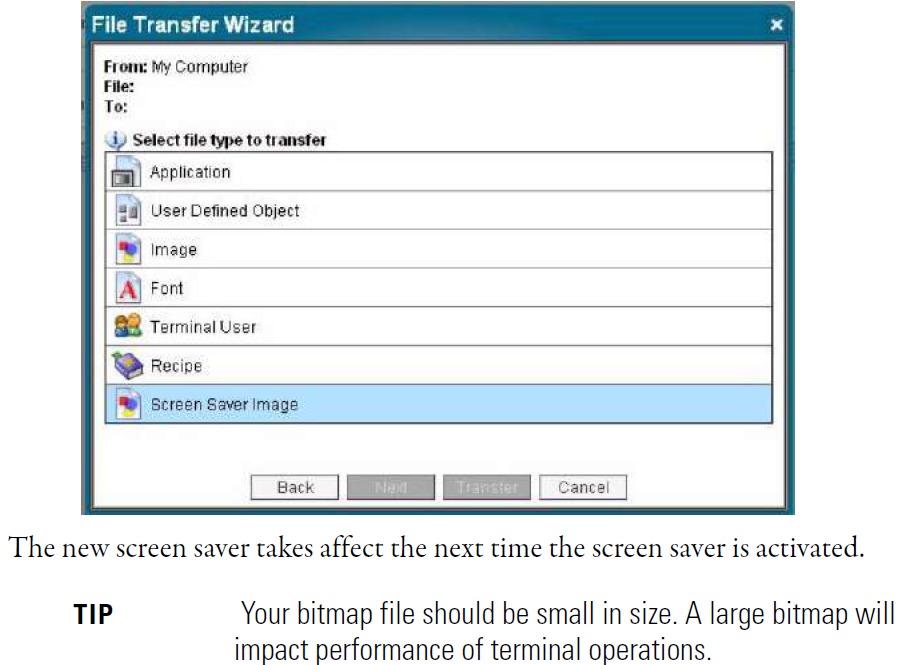
Common misspellings:
271C-K2M2711C-2M
2711-CK2M
2711C-KZM
27711C-K2M
- Loading...
- Tel
- *Title
- *Content
 Fast Quote
Fast Quote Worldwide Shipping
Worldwide Shipping 12 Months Warranty
12 Months Warranty Customize Service
Customize Service
- Tel
- *Title
- *Content





 Fast Quote
Fast Quote