UniOP eTOP02C-0050 HMI Touch Screen Front Overlay

| Share | |
|---|---|
| Categories | UniOP eTOP |
| Trademark/Brand | VICPAS |
| Model | eTOP02C-0050 |
| Brand | UniOP |
| Warranty | 365 Days |
| Product Line | UniOP eTOP02C series |
| Supply | eTOP02C-0050 Protective Film Touch Screen Repair |
| Model | eTOP02C-0050 |
| Size | 3.5 inch |
| FOB port | Guangzhou, Shenzhen, Hongkong |
| Terms of Payment | Western Union, MoneyGram, T/T, Paypal, PayPal, Credit Card |
| Update Time | Dec 8,2025 |
UniOP eTOP02C series HMI eTOP02C-0050 Touch Screen Panel Front Overlay Repair
Order each part separately is available
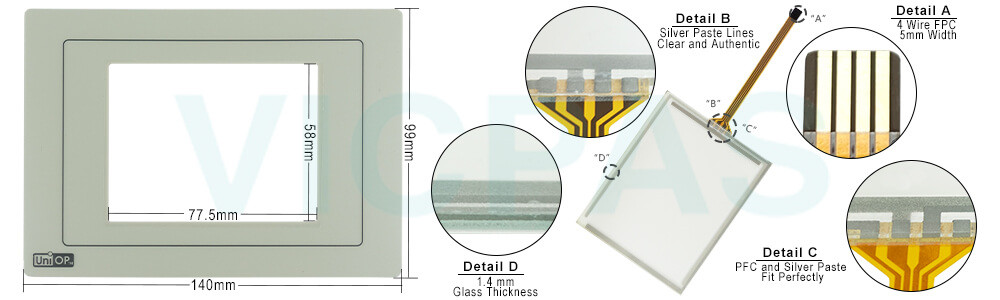
eTOP02C-0050 Touch Screen Protective Film IHM Highlights
• 3.5” monochrome display with white LED backlight
• 1/4 VGA (320x240 pixel) resolution
• Portrait mode operation
• Resistive eTOP02C-0050 touchscreen
• Connection to industrial bus systems and Ethernet (requires optional plug-in modules)
• 512 KB user memory
The eTOP02C eTOP02C-0050 HMI Panel Glass Front Overlay Terminal is a low-cost HMI device with eTOP02C-0050 touchscreen interface and 3.5” monochrome graphic display. The very compact size and the 1/4 VGA resolution make it the optimal solution for a tight budget without compromising quality and performance. Portrait mode (vertical mode) operation enhances the flexibility and makes the product suitable to even more application areas.
Specifications:
The table below describes the parameters of the eTOP02C-0050 UniOP Touchscreen Overlay.
| Part Number: | eTOP02C-0050 |
| Display Type: | TFT LCD |
| Resolution: | 320x240 pixel |
| Backlight: | LED |
| Warranty: | 365 Days |
| Input Power: | 24VDC (+10%, -15%) |
| Operating Temperature: | 0 to 50 °C |
| Display Size: | 3.5 in |
| Touch screen: | Resistive |
| Product Line: | UniOP eTOP02C series |
Related UniOP Series Part No. :
| UniOP eTOP | Description | Inventory status |
| eTOP02-0045 | UniOP eTOP Touch Screen Monitor Overlay Repair | In Stock |
| eTOP02-0046 | Touch Screen Protective Film UniOP eTOP eTOP02 | Available Now |
| eTOP02-0050 | UniOP eTOP02 Touch Screen Glass Front Overlay | In Stock |
| eTOP02C-0045 | UniOP eTOP eTOP02C Touch Protective Film | In Stock |
| eTOP02C-0050 | UniOP eTOP02C Touch Screen Overlay Replacement | In Stock |
| eTOP03-0045 | HMI Panel Glass Overlay eTOP eTOP03 Repair | Available Now |
| eTOP03-0046 | UniOP eTOP Front Overlay Touch Panel Glass | In Stock |
| eTOP03-0050 | UniOP eTOP Touch Screen Protective Film Repair | Available Now |
| eTOP04C-0045 | UniOP eTOP04C Touch Digitizer Protective Film | In Stock |
| eTOP04C-0046 | HMI Panel Glass Overlay eTOP eTOP04C Repair | Available Now |
| eTOP04C-0050 | UniOP eTOP04C HMI Panel Glass Front Overlay | In Stock |
| eTOP05-0045 | UniOP eTOP eTOP05 Touch Protective Film | In Stock |
| eTOP05-0345 | eTOP eTOP05 Front Overlay Touch Digitizer Glass | Available Now |
| eTOP05-D245 | HMI Panel Glass Overlay eTOP eTOP05 Repair | Available Now |
| Exor UniOP HMI | Description | Inventory status |
Exor UniOP eTOP HMI Manuals PDF Download:
FAQ:
Question: How to cleaning eTOP02C-0050 Touch Panel Glass Overlay IHM faceplates?
Answer: The equipment must be cleaned only with a soft cloth and neutral soap product. Do not use solvents.
Question: What is Exor UniOP eTOP02C-0050 Touchscreen Calibration?
Answer:
Common misspellings:
eTOP02-0050TOP02C-0050
eTOP0C2-0050
eT0P02C-0050
eTOP02C--0050
- Loading...
- Mobile Phone
- *Title
- *Content
 Fast Quote
Fast Quote Worldwide Shipping
Worldwide Shipping 12 Months Warranty
12 Months Warranty Customize Service
Customize Service
- Mobile Phone
- *Title
- *Content





 Fast Quote
Fast Quote