EZ-T10C-FSH Touch Panel EZ-T10C-FSH Touch Screen Repair

| Share | |
|---|---|
| Categories | EZTouch HMIs |
| Trademark/Brand | VICPAS |
| Model | EZ-T10C-FSH |
| Touch screen tapes | Resistance touch screen |
| Size | 10.4 inch |
| Warranty | 365 Days |
| Brand | EZAutomation |
| Product Line | EZAutomation EZTouch HMIs Series |
| Supply | EZTouch HMIs Protective Film Touch Screen |
| Part Number | EZ-T10C-FSH |
| Shipping | 2-3 workdays |
| Terms of Payment | Western Union, MoneyGram, T/T, Paypal, PayPal, Credit Card |
| Update Time | Dec 8,2025 |
EZAutomation EZTouch HMIs EZ-T10C-FSH Touch Panel Front Overlay Replacement
Order each part separately is available
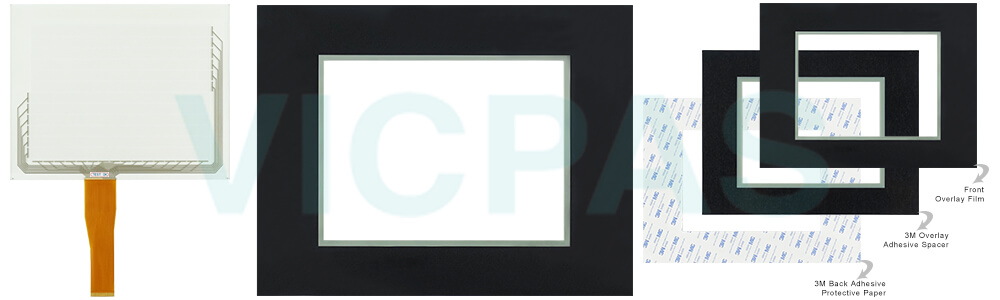
VICPAS supplies EZ Automation EZTouch HMIs EZ-T10C-FSH Protective Film and Touch Panel with 365 days warranty and support Urgent Worldwide Shipping. All HMIs except for EZtouch, require the machine or process to be shut down to make a change in the HMI program. While a new program is being uploaded to the EZ-T10C-FSH Touch Screen Front Overlay HMI, it is non-functional and hence the machine can't be allowed to operate during this time. Every time the HMI program is edited, there is machine downtime of typically an hour. All EZTouch series HMIs have a patented online edit exceptionally innovative feature that allows the HMI program to be edited without the machine missing a beat.
In a recent study, more than 2/3rds of control engineers stated that after the EZ-T10C-FSH Panel Glass Protective Film HMI is installed in a machine or process, the plant user, system integrator or OEM requests some change in the screen design at least 10 times in the first 90 days following installation. Even if you were able to make the change in half an hour, the machine/process will be down by 0.5 hr. each time change is made. Taking downtime at even a low cost of $1000/hr., the patented unique HMI online feature in all EZTouch HMIs, saves you at least $5000 in just the first 3 months of operation.
EZTouch EZ-T10C-FSH Touch Screen Front Overlay HMIs have the best-looking objects simulating real-life panel actuators and indicators. And the animation of the process is great. All EZTouch HMIs have a super fast response time of less than ¼ of a second, that is the response to touching any object on the screen is instantaneous. Its four to ten times faster than any other HMI.
Specifications:
The table below describes the parameters of the EZAutomation EZTouch HMIs EZ-T10C-FSH Front Overlay Touch Screen Monitor HMI Parts.
| Agency Approval: | Ul, cUL, CE |
| Display Resolution: | 800 x 600 pixels |
| Model Number: | EZ-T10C-FSH |
| Product Line: | EZAutomation EZTouch HMIs |
| Touch Size: | 10" |
| Brand: | EZAutomation |
| Display Type: | TFT Color LCD |
| Power Supply: | 24 V DC |
| Storage Temperature: | -25 to 65℃ (-13 to 149℉) |
| Warranty: | 365 Days |
Related EZAutomation EZTouch HMIs Series HMI Part No. :
| EZTouch HMI | Description | Inventory status |
| EZ-T10C-FSD | EZTouch HMI Front Overlay Touch Membrane Replacement | In Stock |
| EZ-T10C-FSE | EZAutomation EZTouch HMI Series Touch Glass Front Overlay Repair | In Stock |
| EZ-T10C-FSH | EZAutomation EZTouch HMI Series Touch Digitizer Glass Overlay Repair | Available Now |
| EZ-T10C-FSM | EZTouch HMI Panel Glass Protective Film Repair Replacement | Available Now |
| EZ-T10C-FSP | EZ Automation EZTouch HMI Series Touch Screen Monitor Front Overlay | In Stock |
| EZ-T10C-FST | EZAutomation EZTouch HMI Series Front Overlay MMI Touch Screen Repair | In Stock |
| EZ-T10C-FSU | EZAutomation EZTouch HMI Series HMI Touch Screen Protective Film | Available Now |
| EZ-T10C-FT | EZAutomation EZTouch HMI Series Protective Film Touchscreen Repair | In Stock |
| EZ-T10C-FU | EZAutomation EZTouch HMI Series HMI Protective Film Touch Screen Glass | Available Now |
| EZ-T10C-RMC | EZAutomation EZTouch HMI Series Front Overlay Touch Screen Panel Repair | In Stock |
| EZTouch HMI | Description | Inventory status |
EZAutomation EZTouch HMIs Series HMI Manuals PDF Download:
FAQ:
Question: How to put a Label on the Recipe object button?
Answer: Perform the following steps:
1. Click on the box in front of Label Text.
2. Use the UP/DOWN arrows after the Language box to select a language number. (See section on Language, page 198.)
3. Select Character Size from the available choices.
4. Enter Label Text up to 40 characters.
5. Select the Position of the label, whether you want it to appear at the Top or the Bottom of the object frame.
6. Select the Text and Background Color. Click on the down arrow to view the color palette.
7. Display Frame is selected by default. If you do not want the frame around the object to be visible, click on the box to deselect (the box will be empty).
Question: Enter On/Off Text
Solution: Here you will enter the Text that will appear within the object, and control how that text will appear.
1. Select the Language number (1–9) for the On/Off Text.
2. Type in what you want to appear within the Indicator Light object for the On Text and for the Off Text (i.e., you might want to place the words STOPPED and RUNNING inside the Indicator light, instead of Off and On).
3. Select Character Size from the available choices.
4. Select the Color of the Text and the Color of the Background.
5. If you want the Text or the Background to Blink, click on the box below Blink to place a check mark indicating that the option is enabled.
Common misspellings:
EZ-T10C-FHE-T10C-FSH
EZ-1T0C-FSH
EZ-T1oC-FSH
EZ-T10C--FSH
- Loading...
- Mobile Phone
- *Title
- *Content
 Fast Quote
Fast Quote Worldwide Shipping
Worldwide Shipping 12 Months Warranty
12 Months Warranty Customize Service
Customize Service
- Mobile Phone
- *Title
- *Content





 Fast Quote
Fast Quote