GE Fanuc IC5005TAX0010 Touch Digitizer Front Overlay

| Share | |
|---|---|
| Categories | QuickPanel+ |
| Trademark/Brand | VICPAS |
| Model | IC5005TAX0010 |
| Brand | GE Fanuc |
| Warranty | 365 Days |
| Product Line | GE Fanuc QuickPanel Plus Series |
| Supply | QuickPanel+ Touch Screen Monitor Protective Film |
| Shipping | 2-4 workdays |
| Part Number | IC5005TAX0010 |
| Terms of Payment | Western Union, T/T, PayPal, Credit Card |
| Update Time | Dec 8,2025 |
GE Fanuc QuickPanel+ Series IC5005TAX0010 Front Overlay Touch Screen Repair
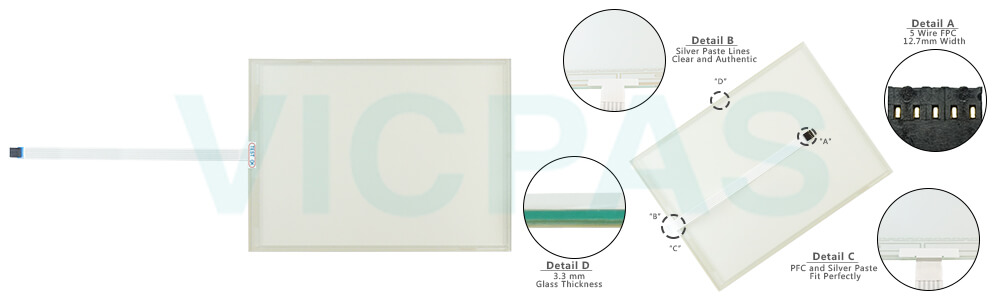
Streamline your system and simplify development and maintenance with one powerful device for both your operator interface (OI) and control requirements. The IC5005TAX0010 HMI Touch Glass Protective Film QuickPanel+ is a multifunctional device that delivers actionable data and insight—smarter, faster and easier than ever before.
The IC5005TAX0010 Touch Screen Panel Front Overlay QuickPanel+ integrates process control, view, and an option to run embedded data historian to improve real-time control and simplify integration into plant-wide systems. The IC5005TAX0010 Front Overlay Touch Membrane QuickPanel+ brings machine interfaces into the Industrial Internet age for new productivity levels, insight, and user experience.
To succeed in an outcome-driven world, businesses must operate faster and leaner and be increasingly connected. At Emerson, we understand today’s connected business environment and are committed to simplifying it. That’s why we’ve designed an automation architecture that helps you design better machines and plants, operate them smarter, and redefine the interaction with your equipment.
Specifications:
The table below describes the parameters of the GE Fanuc QuickPanel+ Series IC5005TAX0010 Front Overlay Panel Glass HMI Parts.
| Brand: | GE Fanuc |
| Display Version: | TFT-Color LCD |
| Product Line: | GE Fanuc QuickPanel+ |
| Resolution: | 1024(W) x 768(H) pixels |
| Warranty: | 12 Months Warranty |
| Display Color: | 65,536 |
| Display Size: | 15" |
| Input Voltage: | 12/24 V dc ±20% |
| Lifecycle Status: | Active |
| Touchscreen: | Resistive |
Related GE Fanuc QuickPanel+ Series HMI Part No. :
| QuickPanel Plus | Description | Inventory status |
| IC5005TAX0010 | GE FANUC QuickPanel+ Touch Screen Protective Film Replacement | In Stock |
| IC755CBS06RDA | GE FANUC QuickPanel+ Touch Panel Protective Film Replacement | Available Now |
| IC755CBS06RDA-AA | GE FANUC QuickPanel+ HMI Touch Screen Glass Protective Film Repair | Available Now |
| IC755CBS10CDA | GE Fanuc QuickPanel+ Touch Screen Panel Front Overlay Replacement | In Stock |
| IC755CBS10CDA-AA | GE FANUC QuickPanel+ Front Overlay Touch Membrane Replacement | In Stock |
| IC755CBS12CDB | GE Fanuc QuickPanel Plus Touch Glass Front Overlay Replacement | In Stock |
| IC755CBS15CDA | GE Fanuc QuickPanel Plus Touch Digitizer Glass Overlay Repair | Available Now |
| IC755CBW07CDA | GE FANUC QuickPanel+ HMI Panel Glass Protective Film Repair | Available Now |
| IC755CKS06RDM | GE FANUC QuickPanel+ Touch Screen Monitor Front Overlay Repair | In Stock |
| IC755CKS06RDMEP | GE Fanuc QuickPanel+ MMI Touch Screen Front Overlay Replacement | In Stock |
| IC755CKS10CDMEP | GE Fanuc QuickPanel+ HMI Touch Screen Protective Film Repair | Available Now |
| IC755CKS12CDMEP | GE Fanuc QuickPanel Plus Front Overlay Touch Screen Panel Replacement | In Stock |
| IC755CKS15CDMEP | GE Fanuc QuickPanel Plus Touchscreen Protective Film Replacement | In Stock |
| IC755CKW07CDA | GE Fanuc QuickPanel+ HMI Protective Film Touch Screen Glass Repair | Available Now |
| QuickPanel+ HMI | Description | Inventory status |
GE Fanuc QuickPanel+ Series Manuals PDF Download:
FAQ:
Question: How to copy Project to SD Card?
Answer:
This is a custom utility for transferring Proficy Machine Edition View and Control projects between compatible QuickPanel+ units via SD cards.
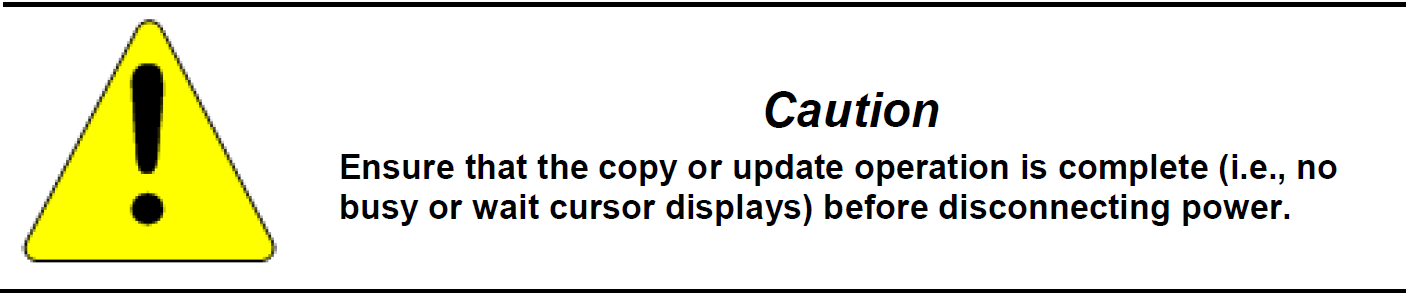
To copy a Machine Edition project to SD card
1. Ensure there is a blank SD card in the SD card port.
2. Double tap the Copy Project to SD Card icon on the desktop.
3. Tap Yeswhen the Copy Project Query confirmation dialog box appears.
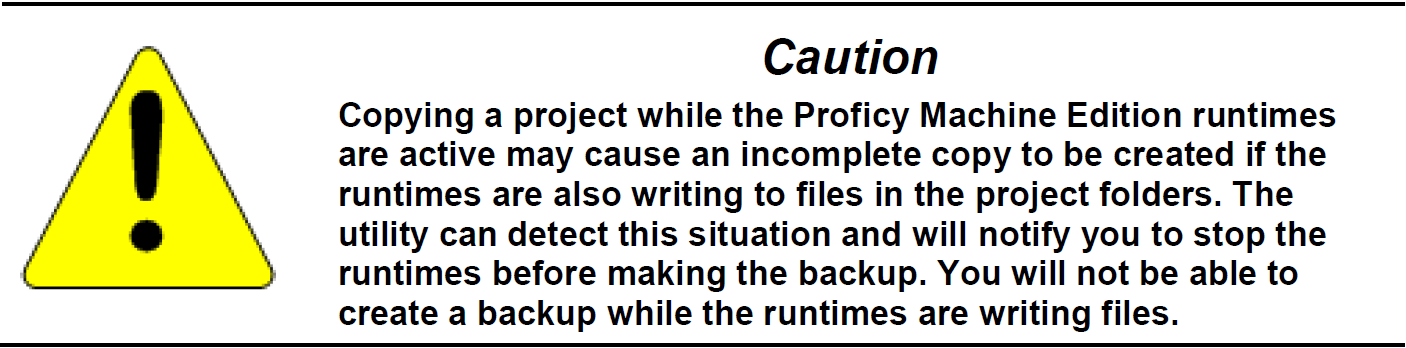
Question: Adjusting the Display Brightness
Solution:
1. In the Control Panel, double tap Display and choose the Brightness tab. The Brightness dialog box appears.
2. Drag the Brightness slider between Lowest and Highest.
3. Tap OK to exit the control panel.
4. To save the settings, run the Backup utility.
Common misspellings:
IC5005TAX010IC5005AX0010
IC5005TA0X010
IC5005TAX001o
IC50005TAX0010
- Loading...
- Mobile Phone
- *Title
- *Content
 Fast Quote
Fast Quote Worldwide Shipping
Worldwide Shipping 12 Months Warranty
12 Months Warranty Customize Service
Customize Service
- Mobile Phone
- *Title
- *Content






 Fast Quote
Fast Quote