IC754CSL06MTD-GG IC754CSL06MTD-JH IC754CSX06CTD Protective Film Touch Screen Panel

GE Fanuc IC754CSL06MTD-GG IC754CSL06MTD-JH IC754CSX06CTD Protective Film Touch Digitizer Glass
Order each part separately is available
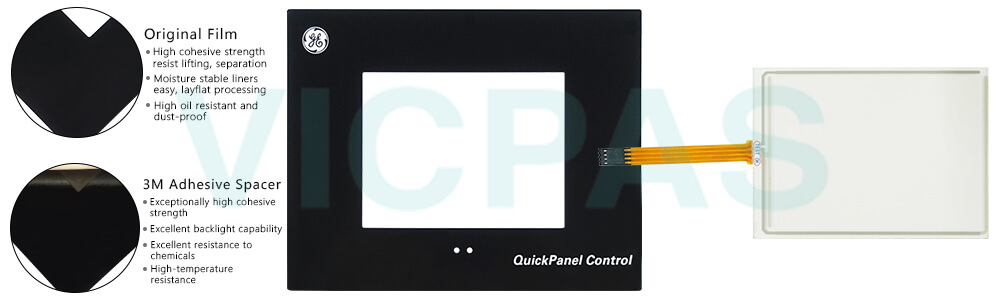
VICPAS supplies GE Fanuc QuickPanel View Series IC754CSL06MTD-GG IC754CSL06MTD-JH IC754CSX06CTD Protective Film and Touch Panel with 365 days warranty and supports Urgent Worldwide Shipping. In addition to the primary touch screen interface, the IC754CSL06MTD-GG IC754CSL06MTD-JH IC754CSX06CTD Touch Digitizer Front Overlay 6" QuickPanel View/Control supports a variety of communication ports including an expansion bus to allow great flexibility in application. The following diagram shows the physical layout of the QuickPanel View/Control and the locations of ports and connections The left LED below the display is green when power is applied and amber if the backlight fails;1 the right LED is tricolor (green, red, or amber) and programmable.
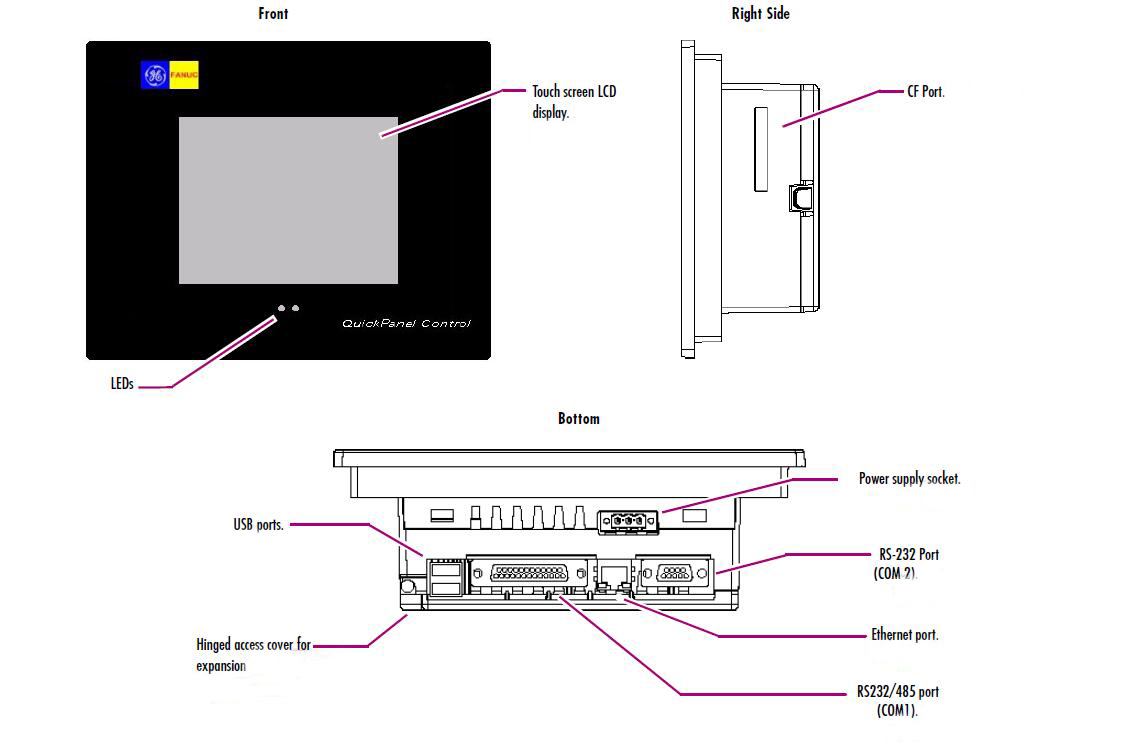
The IC754CSL06MTD-GG IC754CSL06MTD-JH IC754CSX06CTD Touch Digitizer Protective Film QuickPanel View/Control can be configured to use either or both a hardware keyboard and a software emulation keyboard as an operator data input device. Typically, an external hardware keyboard is used when in a development mode, while the included Soft Input Panel is more applicable in an operational environment.
Specifications:
The table below describes the parameters of the GE Fanuc QuickPanel View Series IC754CSL06MTD-GG IC754CSL06MTD-JH IC754CSX06CTD Touch Panel Protective Film HMI Parts.
| Front of Panel & Depth: | 203 mm x 157 mm x 22 mm |
| Display Size: | 5.7" (Diagonal) |
| Input Voltage: | 10.8 to 30.0 VDC |
| Product Line: | GE Fanuc QuickPanel View |
| Touchscreen: | Resistiv |
| Brand: | GE Fanuc |
| Display Type: | Mono/Color-TFT LCD |
| Power: | Less than 24W |
| Panel Cut-Out (W x H x D): | 158 mm x 126 mm x 70 mm |
| Warranty: | 365 Days |
Related GE Fanuc QuickPanel View Series HMI Part No. :
| Quickpanel View HMI | Description | Inventory status |
| IC754CSL06MTD-AA | GE FANUC QuickPanel View Touch Screen Protective Film Replacement | In Stock |
| IC754CSL06MTD-BA | GE FANUC QuickPanel View Touch Panel Protective Film Repair | Available Now |
| IC754CSL06MTD-GG | GE FANUC QuickPanel View HMI Touch Screen Glass Protective Film | Available Now |
| IC754CSL06MTD-JH | GE Fanuc QuickPanel View Touch Screen Panel Front Overlay Repair | In Stock |
| IC754CSL06MTD-QN | GE FANUC Quickpanel View Front Overlay Touch Membrane Replacement | In Stock |
| IC754CSL12CTD | GE Fanuc QuickPanel View Touch Glass Front Overlay Repair | In Stock |
| IC754CSL12CTD-DA | GE Fanuc QuickPanel View Touch Digitizer Glass Overlay Repair | Available Now |
| IC754CSL12CTD-EC | GE FANUC Quickpanel View HMI Panel Glass Protective Film | Available Now |
| IC754CSL12CTD-FD | GE FANUC QuickPanel View Touch Screen Monitor Front Overlay | In Stock |
| IC754CSL12CTD-GE | GE Fanuc QuickPanel View MMI Touch Screen Front Overlay Replacement | In Stock |
| IC754CSL12CTD-HH | GE Fanuc QuickPanel View HMI Touch Screen Protective Film | Available Now |
| IC754CSX06CTD | GE FANUC QuickPanel View Protective Film Touchscreen Repair | In Stock |
| IC754CSX06CTD-AB | GE Fanuc QuickPanel View Touchscreen Protective Film Repair | In Stock |
| IC754CSX06CTD-ED | GE Fanuc QuickPanel View HMI Protective Film Touch Screen Glass | Available Now |
| IC754OBF12CTD | GE Fanuc QuickPanel View Front Overlay Touch Screen Panel Repair | In Stock |
| QuickPanel View HMI | Description | Inventory status |
GE Fanuc QuickPanel View Series Manuals PDF Download:
FAQ:
Question: How to connect a DC power supply?
Answer:
1. Using the three screw terminals shown in the following diagram, attach a 24VDC, 24W power supply to the QuickPanel View/Control plug.
2. Insert the plug into the power supply socket and securely tighten the attaching screws.
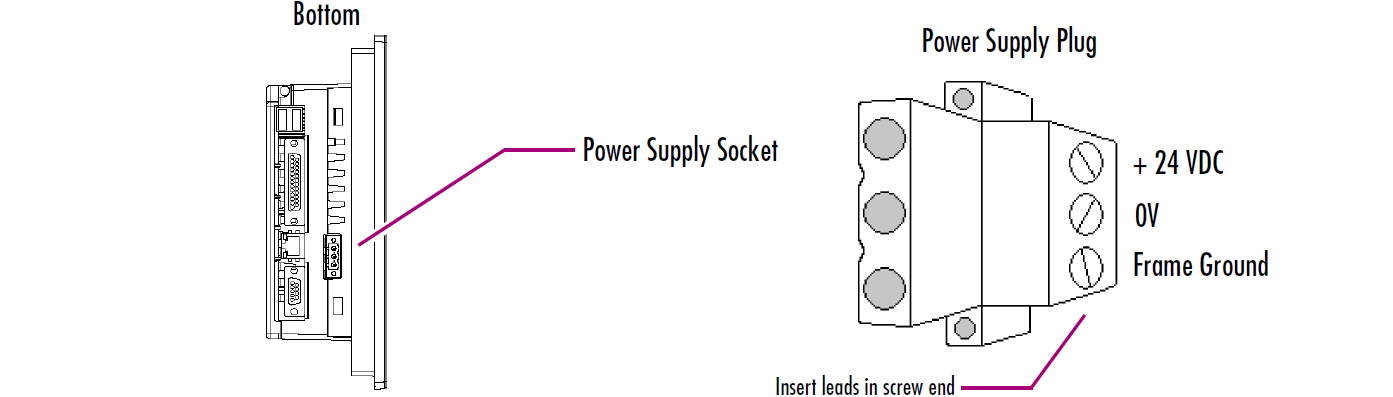
Question: Are there any recommended maintenance procedures for the IC754CSL06MTD-GG IC754CSL06MTD-JH IC754CSX06CTD QuickPanel View?
Answer: Regular cleaning of the touch screen with a soft, lint-free cloth is recommended to remove dirt and smudges. Avoid using harsh chemicals or abrasive materials that can damage the screen. Additionally, ensure proper ventilation and keep the device away from excessive heat or moisture.
Common misspellings:
IC754CSL06MTD-GG IC754CSL06MTD-JH IC754CSX0CTDIC754CSL06MTD-G IC754CSL06MTD-JH IC754CSX06CTD
7IC54CSL06MTD-GG IC754CSL06MTD-JH IC754CSX06CTD
IC754CSLO6MTD-GG IC754CSL06MTD-JH IC754CSX06CTD
IC754CSL06MTD-GG IC754CSL06MTD-JH IC754CSSX06CTD
- Loading...
- Mobile Phone
- *Title
- *Content
 Fast Quote
Fast Quote Worldwide Shipping
Worldwide Shipping 12 Months Warranty
12 Months Warranty Customize Service
Customize Service
- Mobile Phone
- *Title
- *Content






 Fast Quote
Fast Quote