Delta DOP-B10S411 Protective Film Touch Panel Repair

Delta DOP-B Series DOP-B10S411 Touch Digitizer Protective Film Replacement
Order each part separately is available
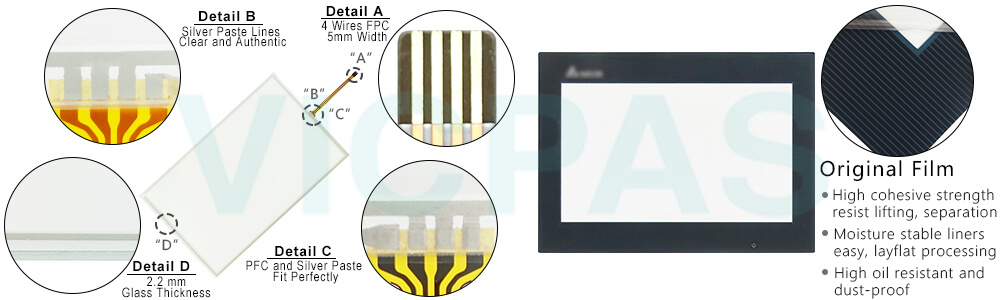
VICPAS supply Delta DOP-B Series DOP-B10S411 Protective Film and Touch Panel with 365 days warranty and support Urgent Worldwide Shipping.
Installation and Storage Conditions
The product should be kept in the shipping carton before installation. In order to retain the warranty coverage, the DOP-B10S411 Touch Screen Front Overlay HMI should be stored properly when it is not to be used for an extended period of time. Some storage suggestions are:
Store in a clean and dry location free from direct sunlight.
Store within an ambient temperature range of -20°C to +60°C (-4°F to 140°F).
Store within a relative humidity range of 10% to 90% and non-condensing.
Do not store the DOP-B10S411 Touch Digitizer Glass Protective Film HMI in a place subjected to corrosive gases and liquids.
Correctly packaged and placed on a solid and durable surface.
Do not mount the DOP-B10S411 Front Overlay Touch Screen HMI adjacent to heat-radiating elements or in direct sunlight.
Do not mount the DOP-B10S411 Protective Film Touch Panel HMI in a location subjected to corrosive gases, liquids, or airborne dust or metallic particles.
Do not mount the DOP-B10S411 Touchscreen Panel Front Overlay HMI in a location where temperatures and humidity will exceed specification.
Do not mount the DOP-B10S411 Touch Digitizer Protective Film HMI in a location where vibration and shock will exceed specification.
Do not mount the DOP-B10S411 Front Overlay Touchscreen HMI in a location where it will be subjected to high levels of electromagnetic radiation.
Specifications:
The table below describes the parameters of the Delta DOP-B DOP-B10S411 Touch Screen Monitor Front Overlay HMI Parts.
| Backlight: | LED Back Light |
| Display Resolution: | 800 x 480 pixels |
| Cooling Method: | Natural air circulation |
| Product Line: | Delta DOP-B |
| Touch Size: | 10.1" |
| Brand: | Delta |
| Display Type: | TFT LCD |
| Operation Temperature: | 0 °C ~ 50 °C |
| Storage Temperature: | -20 °C ~ +60 °C |
| Warranty: | 365 Days |
Related Delta DOP-B Series HMI Part No. :
| Delta DOP-B HMI | Description | Inventory status |
| DOP-B07S515 | Delta DOP-B Series Touch Screen Protective Film Replacement | In Stock |
| DOP-B07SS411 | Delta DOP-B Series Touch Panel Protective Film Repair | Available Now |
| DOP-B08E515 | Delta DOP-B Series Touchscreen Protective Film Repair | In Stock |
| DOP-B08S515 | Delta DOP-B Series Protective Film HMI Panel Glass | Available Now |
| DOP-B10E515 | Delta DOP-B Series Front Overlay Touch Screen Monitor | In Stock |
| DOP-B10E615 | Delta DOP-B Series HMI Touch Screen Glass Protective Film | Available Now |
| DOP-B10PE515 | Delta DOP-B Series Touch Screen Panel Front Overlay Repair | In Stock |
| DOP-B10S411 | Delta DOP-B Series Front Overlay Touch Membrane | In Stock |
| DOP-B10S511 | Delta DOP-B Series Touch Glass Front Overlay Repair | In Stock |
| DOP-B10S615 | Delta DOP-B Series Touch Digitizer Glass Overlay Repair | Available Now |
| Delta DOP-B Series | Description | Inventory status |
Delta DOP-B Series HMI Manuals PDF Download:
FAQ:
Question: How do I fix the problem if the Delta DOP-B10S411 Front Overlay Touch Screen Human Machine Interface (HMI) is unable to connect to the computer through the connection cable?
Answer:
Generally, the connection between the DOP-B10S411 Touch Panel Protective Film HMI and the computer is established through a USB type B connection wire for uploading and downloading. The user has to configure the HMI in accordance with different computer operating systems. Go to Options > Configuration > Others > USB Download
1. For Windows XP, the upload/download mode should be set to 0 (normal mode).
2. For Windows 7, 8, or 10, the upload/download mode should be set to 1 (disk mode)
3. If the USB permission is restricted by the IT department, please set to mode 2 (CDC mode). If the connection between the DOP-B10S411 Touch Digitizer Front Overlay HMI and computer is not established before the beginning of the project, new settings won't be uploaded or downloaded. In this case, the user has to set up the system by pressing the system menu from the back of the DOP-B10S411 Protective Film Touchscreen Panel HMI.
Please follow the steps below.
1. Press the system menu button on the back of the DOP-B10S411 Touch Screen Monitor Front Overlay HMI for 2 to 3 seconds. When the button is pressed, the buzzer will respond with a “beep” as a notification (this is normal, not a warning).
2. Upon entering the DOP-B10S411 Protective Film Touch Screen Panel Glass HMI system menu, press the screen to enter System Setting > Misc. > USBCommMode and set the mode as 0 or 1 or 2.
3. After setting up, press the top right corner to go back to the DOP-B10S411 Touch Panel Overlay HMI project screen.
Common misspellings:
DOP-B10411OP-B10S411
DOP-B1S0411
DOP-B10S4ll
DOP--B10S411
- Loading...
- Mobile Phone
- *Title
- *Content
 Fast Quote
Fast Quote Worldwide Shipping
Worldwide Shipping 12 Months Warranty
12 Months Warranty Customize Service
Customize Service
- Mobile Phone
- *Title
- *Content






 Fast Quote
Fast Quote