UniOP eTOP32R HMI Touch Screen Front Overlay

| Categories | UniOP eTOP |
|---|---|
| Brand | VICPAS |
| Model | eTOP32R |
| Brand | UniOP |
| Warranty | 365 Days |
| Product Line | UniOP eTOP series |
| Supply | eTOP32R Protective Film Touch Screen Repair |
| Size | 9.6 inch |
| FOB port | Guangzhou, Shenzhen, Hongkong |
| Terms of Payment | Western Union, MoneyGram, T/T, Paypal, PayPal, Credit Card |
| Update Time | Dec 23,2024 |
UniOP eTOP series HMI eTOP32R Touch Screen Panel Front Overlay Repair
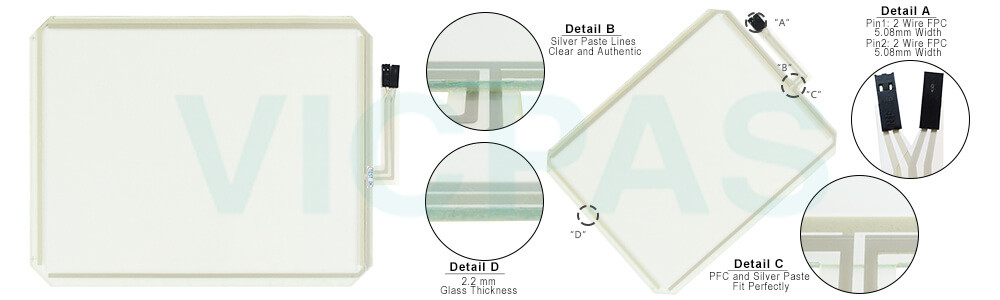
eTOP32R Touch Screen Protective Film IHM Highlights
• 9.6” diagonal graphic monochrome LCD display
• Available in TFT color, and monochrome
• VGA (640x480 pixels) resolution
• Shows up to 30 rows, 80 characters of information
• Resistive eTOP32R touch screen
• Connection to industrial bus systems and Ethernet (requires optional plug-in modules)
• Compatible with HMIcontrol and local I/O subsystems
• Large memory size (8 MB Flash) on removable media
• IP65 front panel protection
• Programmable with UniOP Designer version 5.08
The eTOP30, and 32 eTOP32R HMI Panel Glass Front Overlay Terminal are state-of-the-art HMI devices with a touch screen interface and a 10.4” graphic display (9.6” for monochrome version). The novel aluminum bezel offers a rugged and convenient flat design and an appealing look.
Specifications:
The table below describes the parameters of the eTOP32R UniOP Touchscreen Overlay.
| Part Number: | eTOP32R |
| Display Type: | Monochrome LCD |
| Resolution: | 640x480 pixel |
| Backlight: | CCFL |
| Warranty: | 365 Days |
| Input Power: | 24VDC (+10%, -15%) |
| Operating Temperature: | 0 to 45 °C |
| Display Size: | 9.6 in |
| Touch screen: | Resistive |
| Product Line: | UniOP eTOP series |
Related UniOP Series Part No. :
| UniOP eTOP | Description | Inventory status |
| eTOP19C-0050 | UniOP eTOP Touch Screen Monitor Overlay Repair | In Stock |
| eTOP19CP-0052 | Touch Screen Protective Film UniOP eTOP eTOP19CP | Available Now |
| eTOP20B-0045 | UniOP eTOP20B Touch Screen Glass Front Overlay | In Stock |
| eTOP20C-0050 | UniOP eTOP eTOP20C Touch Protective Film | In Stock |
| eTOP21B-0045 | UniOP eTOP21B Touch Screen Overlay Replacement | In Stock |
| eTOP30-0050 | HMI Panel Glass Overlay eTOP eTOP30 Repair | Available Now |
| eTOP31 | UniOP eTOP Front Overlay Touch Panel Glass | In Stock |
| eTOP32-0050 | UniOP eTOP Touch Screen Protective Film Repair | Available Now |
| eTOP32B-0050 | UniOP eTOP32B Touch Digitizer Protective Film | In Stock |
| eTOP32R | HMI Panel Glass Overlay eTOP eTOP32R Repair | Available Now |
| eTOP33-0050 | UniOP eTOP33 HMI Panel Glass Front Overlay | In Stock |
| eTOP33B-0050 | UniOP eTOP eTOP33B Touch Protective Film | In Stock |
| eTOP33C-0050 | HMI Panel Glass Overlay eTOP eTOP33C Repair | Available Now |
| eTOP33C-0350 | Touch Screen Protective Film UniOP eTOP eTOP33C | Available Now |
| Exor UniOP HMI | Description | Inventory status |
Exor UniOP eTOP HMI Manuals PDF Download:
FAQ:
Question: How to cleaning eTOP32R Touch Panel Glass Overlay IHM faceplates?
Answer: The equipment must be cleaned only with a soft cloth and neutral soap product. Do not use solvents.
Question: What is Exor UniOP eTOP32R Touchscreen Calibration?
Answer:
Common misspellings:
eTOP2RTOP32R
eTOP23R
eT0P32R
eTOP332R
- Loading...
- Tel
- *Title
- *Content
 Fast Quote
Fast Quote Worldwide Shipping
Worldwide Shipping 12 Months Warranty
12 Months Warranty Customize Service
Customize Service
- Tel
- *Title
- *Content





 Fast Quote
Fast Quote