2711P-T12C4D2K Panelview Plus 1250 Touch Screen Panel

2711P-T12C4D2K Panelview Plus 1250 Touch Screen Panel Protective Films Overlay HMI Case Cover LCD Display
Order each part separately is available
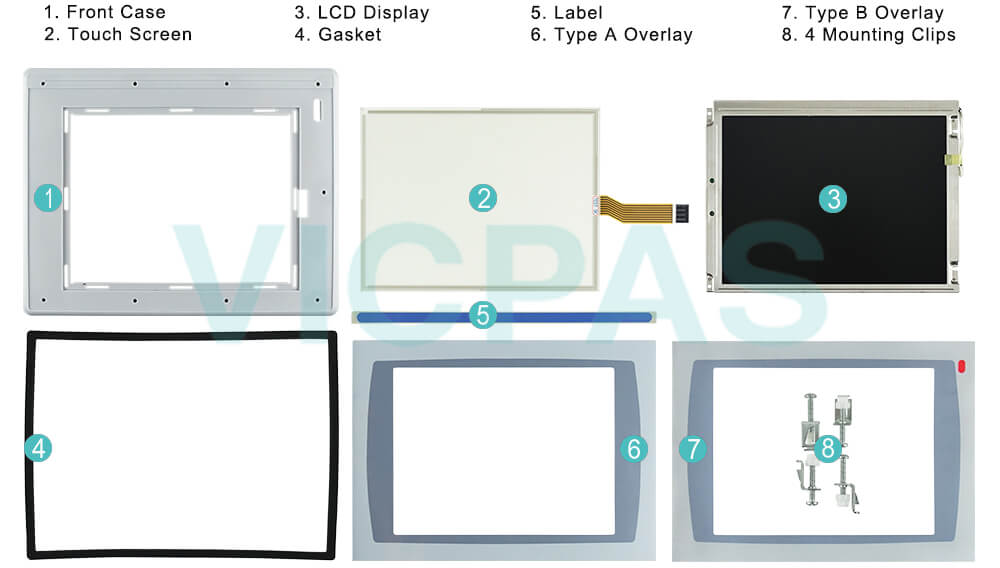
As a member of the Panelview Plus 1250 Series, this terminal has three modular parts including a display module, a logic module, and a communications module. Users and operators of the 2711P-T12C4D2K touch panel protective film and Front Cover LCD Display Replacement can monitor and control running applications via this terminal. The open system has to launch the Windows Explorer Desktop when started, while the closed system helps to launch the FactoryTalk View Machine Edition application. When an internal Compact Flash is installed application development time can be reduced through the use of the flash memory and pre-loaded/pre-activated FactoryTalk software.
The communication module on the 2711P-T12C4D2K Front Cover, Overlay, Touch Screen Digitizer and LCD Display Screen, (which is installed on the back of the logic module) allows communication to DH+, RS-232, DH-485, Ethernet, and RIO. It can be powered either by 24 Volts DC or 85 to 264 Volt AC inputs. The fact that the 2711P-T12C4D2K Touch Screen Digitizer Protective Film Housing LCD Display Screen can run on DC makes this device economical, thus reducing costs. The DC power supply connection is made through the quick connect plug or the other optional input plugs. It is important to do a thorough check on all the parts of this PanelView to avoid shocks. Users can install other applications on this device to aid them in their daily operations.
The PanelView displays are set out in a way that is simple for installation and modular expansions by use of expansion, communication, logic and control modules. 2711P-T12C4D2K Plastic Case, Front Overlay, Touch Screen Glass and LCD Display Panel when purchased from the manufacturer or authorized dealers, is accompanied by power Terminal blocks, 4-6 mounting clips and an installation manual for use by a technician.
VICPAS supply panelview Plus 1250 2711P-T12C4D2K HMI Touch Screen, Front Overlay, Label, LCD Display Panel, Housing, Gasket and Mounting Clips. All of them with VICPAS 365 days warranty and support Urgent Worldwide Shipping.
Specifications:
The table below describes the parameters of the Panelview Plus 1250 2711P-T12C4D2K Operator Panel Parts
| Part Number: | 2711P-T12C4D2K |
| Display Size: | 12.1 inches |
| Display Color: | Amber |
| Warranty: | 365 days Warranty |
| Product Line: | Panelview Plus 1250 |
| Input Type: | Touchscreen |
| Mounting Position: | vertical |
| Communication: | Ethernet and RS-232 |
| Communication: | ControlNet |
| Software: | FactoryTalk |
Related Allen Bradley Panelview Plus 1250 Terminals Part No. :
| PanelView Plus 1250 HMI | Description | Inventory status |
| 2711P-T12C4A1 | PanelView Plus 1250 Touch Screen Panel Glass Overlay LCD Display Plastic Case | In Stock |
| 2711P-T12C4A2 | PanelView Plus 1250 Touch Panel Glass Front Overlay LCD Screen Plastic Case | Available Now |
| 2711P-T12C4A6 | Panel Plus 1250 Touchscreen Protective Film LCD Display Plastic Case Cover | In Stock |
| 2711P-T12C4A7 | Panel View Plus 1250 Touch Screen Overlay LCD Display Panel Housing | In Stock |
| 2711P-T12C4B1 | PanelView Plus 1250 Touch Panel Front Overlay HMI Case LCD Display Screen | In Stock |
| 2711P-T12C4B2 | PanelView Plus 1250 Touch Panel Protective Film LCD Display Front Cover | In Stock |
| 2711P-T12C4D1 | PanelView Plus 1250 Touchscreen Overlay LCD Display Panel Plastic Shell | Available Now |
| 2711P-T12C4D2 | PanelView Plus 1250 HMI Touch Screen Front Film LCD Screen Housing | In Stock |
| 2711P-T12C4D2K | PanelView Plus 1250 Touchscreen Front Overlay LCD Display HMI Case | Available Now |
| 2711P-T12C4D6 | Panel View Plus 1250 HMI Panel Glass Overlay LCD Screen Front Cover | In Stock |
| 2711P-T12C4D6K | Panel View Plus 1250 Touchscreen Protective Film LCD Display Housing | In Stock |
| 2711P-T12C4D7 | PanelView Plus 1250 Touch Glass Front Overlay LCD Display Panel HMI Case | In Stock |
| 2711P-T12C6A1 | PanelView Plus 1250 Touchscreen Overlay LCD Display Screen Plastic Shell | Available Now |
| 2711P-T12C6A2 | PanelView Plus 1250 Panel Glass Front Overlay LCD Display Plastic Case | In Stock |
| 2711P-T12C6A6 | PanelView Plus 1250 Touchscreen Protective Film LCD Display Screen Housing | Available Now |
| 2711P-T12C6A7 | Panel View Plus 1250 Touch Screen Glass Overlay LCD Screen Front Cover | In Stock |
| AB PanelView Plus 1250 | Description | Inventory status |
AB Panelview Plus 1250 Manuals PDF Download:
FAQ:
Question: How to remove the terminal block?
Answer:
1. Loosen the two screws that secure the terminal block.2. Gently pull the terminal block away from the connector.
Question: How to install the terminal block?
Answer:
1. Reattach the terminal block to the connector until seated.2. Tighten the two screws that secure the terminal block to the connector.
Question: How to connect the terminal DC power?
Answer:
1. Verify that the terminal is not connected to a power source.
2. Secure the DC power wires to the terminal block.
Follow the markings on the terminal blocks and the terminal for proper connections.
3. Secure the earth/ground wire to the earth/ground terminal screw at the bottom of the display.
Question: How to upgrade Allen Bradley Panelview Plus 1250 firmware?
Answer: Application firmware can be downloaded using an Ethernet or serial connection from a desktop computer running the Firmware Upgrade Wizard. This wizard is available from the customer support website.
- 1. Establish a serial or Ethernet connection to a desktop computer. The serial connection uses the 2706-NC13 cable or equivalent.
- 2. At startup, the following screen appears if the PanelView Plus is unable to launch RSView Machine Edition.
Another way to access the screen during startup is to:
• press and hold the Shift key (on keypad terminals)
• tap the screen multiple times (on touch screen terminals -
TIP Begin pressing or tapping when the startup messages have been completed and when the first cursor appears.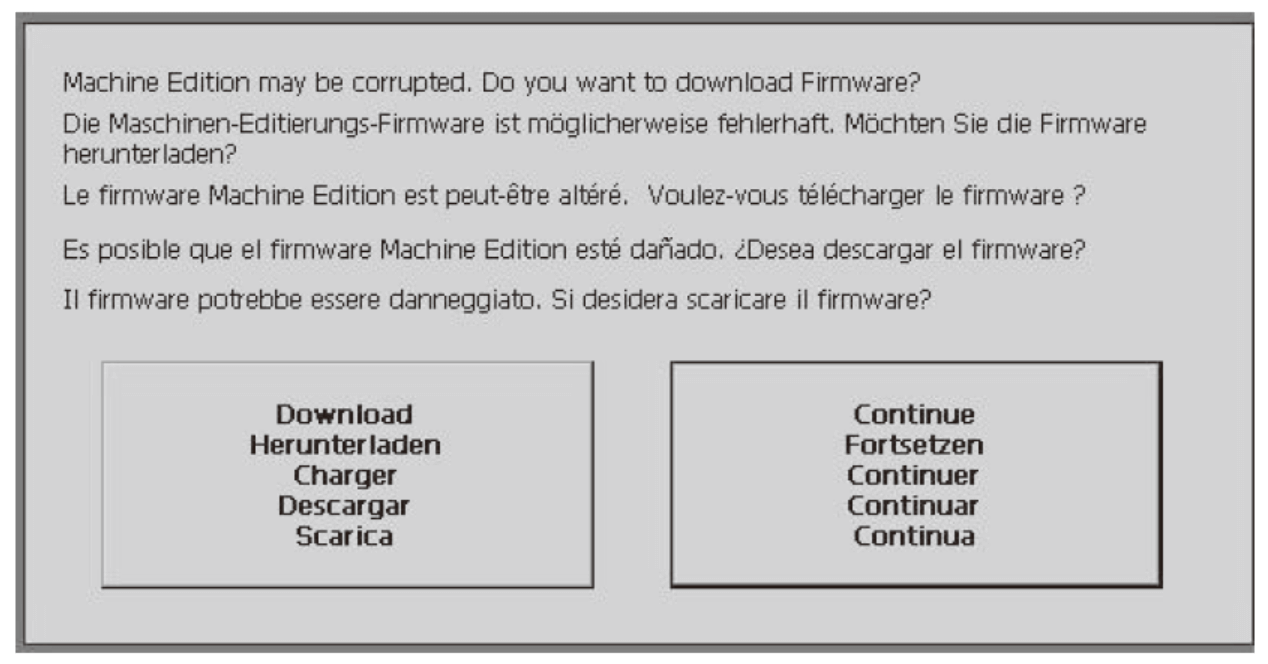
- 3. Start the Firmware Upgrade Wizard on the desktop computer and follow the instructions.
- 4. Press the Download button on the terminal when instructed.
Common misspellings:
211P-T12C4D2K
271P-T12C4D2K
2711P-T12C4D2
2711-T12C4D2K
2711PT-T12C4D2K
2711P-1T2C4D2K
2711P--T12C4D2K
2711P-T12C4DD2K
- Loading...
- Mobile Phone
- *Title
- *Content
 Fast Quote
Fast Quote Worldwide Shipping
Worldwide Shipping 12 Months Warranty
12 Months Warranty Customize Service
Customize Service
- Mobile Phone
- *Title
- *Content






 Fast Quote
Fast Quote