Membrane keyboard for 2711P-K10C4D2 membrane keypad switch
Membrane keyboard for 2711P-K10C4D2 membrane keypad switch

2711P-K10C4D2 Panelview Plus 1000 Terminals Membrane Keypad LCD Display Plastic Cover Repair
Order each part separately is available

The most common 2711P-K10C4D2 Series are: Ser A, B, C, D, and F. The most common firmware for this Panelview Plus include 3.13-4.48. Each module has a specific and unique IP address. This port has an RJ45, 10/100Base-T connector for network communication and enables MDI/MDI-X connections. The parameters can be downloaded with the application.
This 2711P-K10C4D2 Keypad unit has an internal backlight replacement part number of 2711P-RL10C. This 2711P-K10C4D2 unit is powered using 18-32 Volt DC power. The approximate shipping weight and dimensions are 10 lbs. and 18 x 14 x 8 in. EtherNet/IP (Ethernet Industrial Protocol) is an open industrial network that supports real time I/O messaging, as well as message exchange.
This 2711P-K10C4D2 PanelView enables the user to connect using FactoryTalk View Machine Edition software and a Ethernet and RS-232 communication port with a 1761-NET-ENI communication cable(s). If another port is required, the 2711P-RN20 Ethernet communication module is available for the 700 to 1500 Panelview Plus terminals. The Ethernet port connects to a controller on an EtherNet/IP network by using both the network and standard Ethernet connections.
The obsolete 2711P-K10C4D2 PanelView Plus 1000 Terminal is an operator terminal that allows the user to interface with their machine. This HMI has a 10.4 in. Color Display screen. 2711P-K10C4D2 PanelView Plus is ideal for applications with a need to observe, manipulate, and display information graphically. This allows operators to quickly understand the status of their application.
Specifications:
The table below describes the parameters of the Panelview Plus 1000 2711P-K10C4D2 terminals Parts.
| Part Number: | 2711P-K10C4D2 |
| Display Size: | 10.4 inches |
| Display Color: | Amber |
| Warranty: | 180 days Warranty |
| Product Line: | Panelview Plus 1000 |
| Input Type: | Keypad |
| Mounting Position: | vertical |
| Communication: | Ethernet and RS-232 |
| Language: | Worldwide |
| Software: | Talk View Machine Edition |
Related Allen Bradley Panelview Plus 1000 Terminals Part No. :
| PanelView Plus 1000 HMI | Description | Inventory status |
| 2711P-K10C4A1 | PanelView Plus 1000 Membrane Keyboard LCD Display Plastic Shell Repair Kit | In Stock |
| 2711P-K10C4A2 | PanelView Plus 1000 Membrane Keyboard Keypad LCD Display Panel Enclosure | Available Now |
| 2711P-K10C4A6 | Allen Bradley Panel Plus 1000 Membrane Keypad LCD Screen Plastic Cover Body | In Stock |
| 2711P-K10C4A7 | Allen Bradley Panel View Plus 1000 Keypad LCD Display Enclosure Repalcement | In Stock |
| 2711P-K10C4B1 | PanelView Plus 1000 Membrane Switch LCD Display Screen Plastic Cover Body | In Stock |
| 2711P-K10C4B2 | PanelView Plus 1000 Membrane Keyboard Keypad LCD Display Screen HMI Case | In Stock |
| 2711P-K10C4D1 | PanelView Plus 1000 Membrane Keypad Switch LCD Display Housing Repair Kit | Available Now |
| 2711P-K10C4D2 | Allen Bradley PanelView Plus 1000 Operator Panel Keypad LCD Screen HMI Case | In Stock |
| 2711P-K10C4D6 | PanelView Plus 1000 Operator Keyboard LCD Display Housing Replacement | Available Now |
| 2711P-K10C4D7 | Allen Bradley Panel View Plus 1000 Keyboard Membrane LCD Screen Plastic Shell | In Stock |
| 2711P-K10C6A1 | Allen Bradley Panel View Plus 1000 Keypad Membrane LCD Display Housing | In Stock |
| 2711P-K10C6A2 | PanelView Plus 1000 Switch Membrane Enclosure LCD Display Panel Replacement | In Stock |
| 2711P-K10C6A6 | PanelView Plus 1000 Plastic Shell LCD Display Screen Keypad Repair Kit | Available Now |
| 2711P-K10C6A7 | Allen Bradley PanelView Plus 1000 Membrane Keyboard LCD Display Housing | In Stock |
| 2711P-K10C6B1 | PanelView Plus 1000 Membrane Keyboard Keypad LCD Screen HMI Case Repair | Available Now |
| 2711P-K10C6B2 | Allen Bradley Panel View Plus 1000 Operator Panel Keypad LCD Display Enclosure | In Stock |
| AB PanelView Plus 1000 | Description | Inventory status |
AB Panelview Plus 1000 Manuals PDF Download:
FAQ:
Question: How to delete Log Files of PanelView Plus 1000 from terminal?
Answer: You can delete log files, alarm history files, and alarm status files from the System Default location on the terminal.
1. Select Terminal Settings>File Management>Delete Files>Delete Log Files. You are asked to confirm the deletion of the files.
Do you want to delete all of the Factory Talk View ME Station Log Files?
2. Select Yes or No. Log files not located in the System Default location will not be deleted.
Question: What tools are required for 2711P-K10C4D2 installation?
Answer: Panel cutout tools.
Small, slotted screwdriver.
Torque wrench (lb•in) for tightening the mounting clips on the PanelView Plus 700 to 1500 and PanelView Plus CE terminals.
Question: How to access panelview plus 1000 2711P-K10C4D2 configuration mode?
Answer: Your PanelView Plus 1000 device has onboard software, FactoryTalk View ME Station, to perform and configure terminal operations. When you reset or start the terminal, you automatically enter Configuration mode, unless your .MER application is automatically set to run on startup.
To access Configuration mode from a running application, press the Goto Configuration Mode button. This button is added to the application screen in FactoryTalk View Studio. The application stops running but is still loaded
IMPORTANT To access Configuration mode from a running application, you must add a Goto Configuration Mode button to an application screen.
On PanelView Plus 1000 Terminals HMI device, you can enter Configuration mode from the Start menu or the desktop.
• Select Start>Programs>Rockwell Software>FactoryTalk View>FactoryTalkView ME Station.
• Select the FactoryTalk View ME Station icon on the desktop.
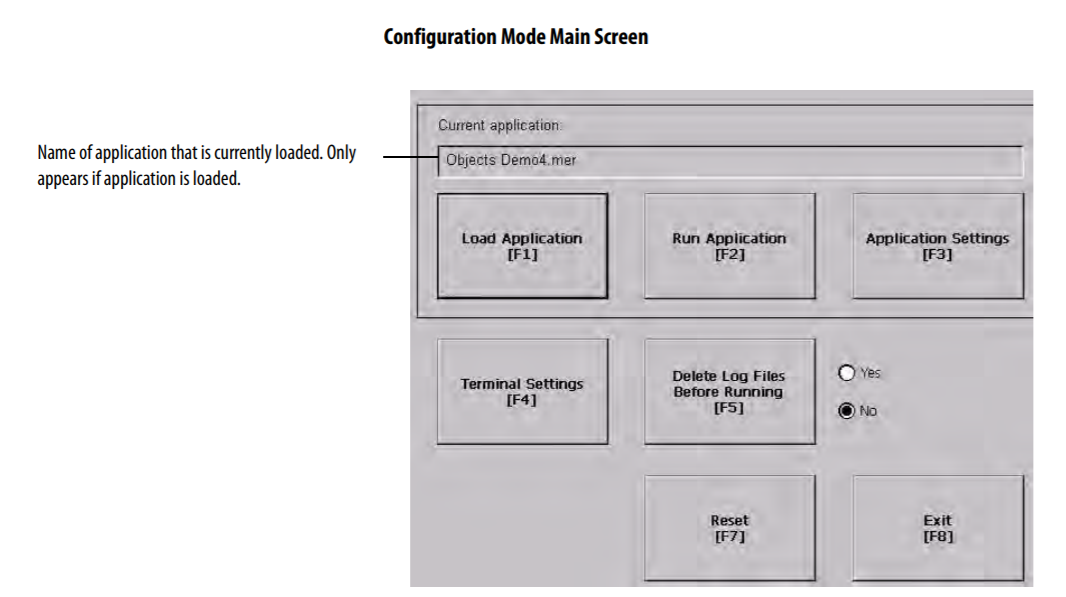
- Load Application (F1): Opens another screen where you can select an application to load. Once loaded, the application name will appear under Current Application.
- Run Application (F2): Runs the .mer application displayed under Current Application. An application must be loaded before you can run it. Application Settings (F3) Opens a menu of application-specific configuration settings. Terminal Settings (F4) Opens a menu of options to configure non-application, specific terminal settings for the PanelView Plus device.
- Delete Log Files Before Running (F5): Toggles between Yes and No. If you select Yes, all data log files, alarm history and alarm stfiles file will be deleted before the application is run. If you select No, log files are not deleted first.
- Reset (F7): Resets the terminal. The action that occurs on startup for PanelView Plus CE devices depends on whether you defined shortcut paths in the Windows Startup folder. On other PanelView Plus devices, the action on startup depends on configured startup options. Exit (F8): Exits Configuration mode.
Common misspellings:
211P-K10C4D2
2711PK10C4D2
2711P-K104D2
2711P-K10C4D
2171P-K10C4D2
2711PK-10C4D2
271P1-K10C4D2
2711P--K10C4D2
2711P-K10CC4D2
- Loading...
- Tel
- *Title
- *Content
 Fast Quote
Fast Quote Worldwide Shipping
Worldwide Shipping 12 Months Warranty
12 Months Warranty Customize Service
Customize Service
- Tel
- *Title
- *Content






 Fast Quote
Fast Quote