V9120iSD V9120iSB V9120iSBD Touch Screen Panel Glass
V9120iSD V9120iSB V9120iSBD Touch Screen Panel Glass

Fuji V9120iSB V9120iSBD V9120iSD Touch Panel Front Overlay Replacement Repair
Order each part separately is available
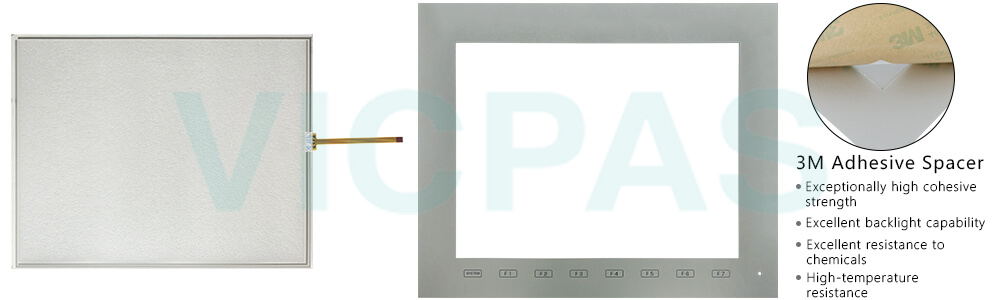
VICPAS supplies Fuji V9 Series V9120iSB V9120iSBD V9120iSD Touch Panel and Protective Film with 365 days warranty and support Urgent Worldwide Shipping. Explore the range of Fuji Hakko HMI accessories offered by VICPAS, including intelligent touchscreens and efficient protective films. Our products are designed to provide unprecedented innovation for your industrial automation system through outstanding performance and user experience.
Our Fuji Hakko HMI V9120iSB V9120iSBD V9120iSD Touch Membranes integrate advanced technology to deliver an exceptional control experience. With a carefully designed user interface, you can operate your equipment effortlessly, enhancing overall workflow efficiency.
VICPAS' Fuji Hakko HMI V9120iSB V9120iSBD V9120iSD Front Overlays are more than just a simple protective layer. Crafted from highly wear-resistant materials, our protective films not only safeguard the screen but also extend the lifespan of your equipment. While ensuring device protection, they provide a reliable guarantee for your investment.
Choosing VICPAS means choosing more than high-performance Fuji Hakko HMI accessories V9120iSB V9120iSBD V9120iSD Protective Film Touch Digitizer; it means choosing a true partner that cares about customer needs. We are committed to providing you with more innovation and crucial support to ensure your automation system is always in optimal condition.
Specifications:
The table below describes the parameters of the Fuji V9 Series V9120iSB V9120iSBD V9120iSD Protective Film Touch Screen HMI Parts.
| Backlight: | LED |
| Display Resolution: | 800x600 pixels |
| Power Consumption: | 28 W or less |
| Product Line: | Fuji V9 Series |
| Touch Switch: | Analog resistance film |
| Brand: | Fuji |
| Display Size: | 12.1 inch |
| Power Supply: | 24 VDC±10 % |
| Storage Temperature: | -10 °C ~ +60 °C |
| Warranty: | 365 Days |
Related Fuji V9 Series HMI Part No. :
| Fuji V9 Series | Description | Inventory status |
| V9101iWLD | Fuji V9 Series Touch Screen Glass Protective Film | Available Now |
| V9101iWRLD | Fuji Electric V9 Front Overlay Touch Screen Panel Repair | In Stock |
| V9120iS | Fuji V9 Series Protective Film Touch Membrane Repair | In Stock |
| V9120iSB | Fuji Electric V9 HMI Front Overlay Touch Glass Replacement | In Stock |
| V9120iSBD | Fuji Electric V9 Touch Digitizer Glass Front Overlay | Available Now |
| V9120iSD | Fuji Electric V9 Front Overlay Touch Screen Monitor Repair | In Stock |
| V9120iSLBD | Fuji V9 Series HMI Panel Glass Protective Film Repair | Available Now |
| V9120iSLD | Fuji Electric V9 Touch Digitizer Protective Film Replacement | In Stock |
| V9120iSRBD | Fuji Electric V9 Touch Screen Panel Front Overlay Repair | In Stock |
| V9120iSRD | Fuji Electric V9 Protective Film HMI Touch Glass Repair | Available Now |
| V9150iX | Fuji V9 Series Touch Screen Protective Film Repair | Available Now |
| V9150iXD | Fuji Electric V9 Front Overlay MMI Touch Screen Replacement | In Stock |
| V9150iXLD | Fuji V9 Series Protective Film Touch Panel Repair | In Stock |
| V9150iXRD | Fuji Electric V9 HMI Front Overlay Touchscreen Replacement | In Stock |
| Fuji Electric V9 | Description | Inventory status |
Fuji V9 Series Manuals PDF Download:
FAQ:
Question: Cannot make entries with a keypad.
Answer: There is no entry target (no cursor is displayed).
Entered valued is out of preset alarm lange. (the ENT key is not valid)
The bit (Bit 15) for enabling/disabling the entry key is OFF (the ENT key is not valid).
The device memory for controlling the input cursor movement is OFF (the cursor is not displayed).
Solution: There is no entry target (no cursor is displayed).
1. Set the function of the numerical data display or character display part to be input through the keypad as [Entry Target].
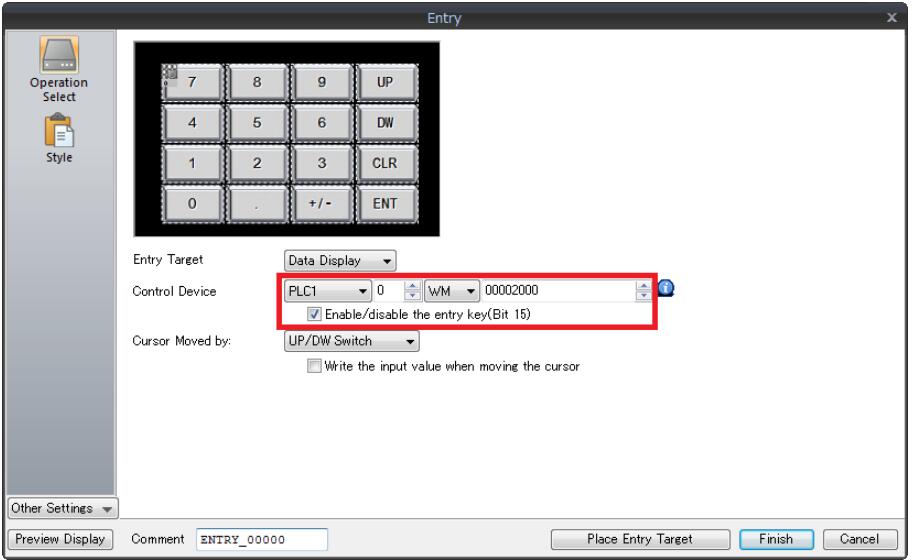
2. In the case of numerical data display parts, display the [Num. Display] dialog, select [Operation/Alarm] and check if [Alarm] is checked. If checked, input a value in the range between the specified maximum and minimum values.
3. Display the setting dialog of the numeric keypad and select [Operation Select]. If [Enable/disable the entry key (Bit 15)] is checked, set (ON) bit 15 of the control device memory.
To make the numeric keypad available for entry at all times, uncheck the box and transfer data again.
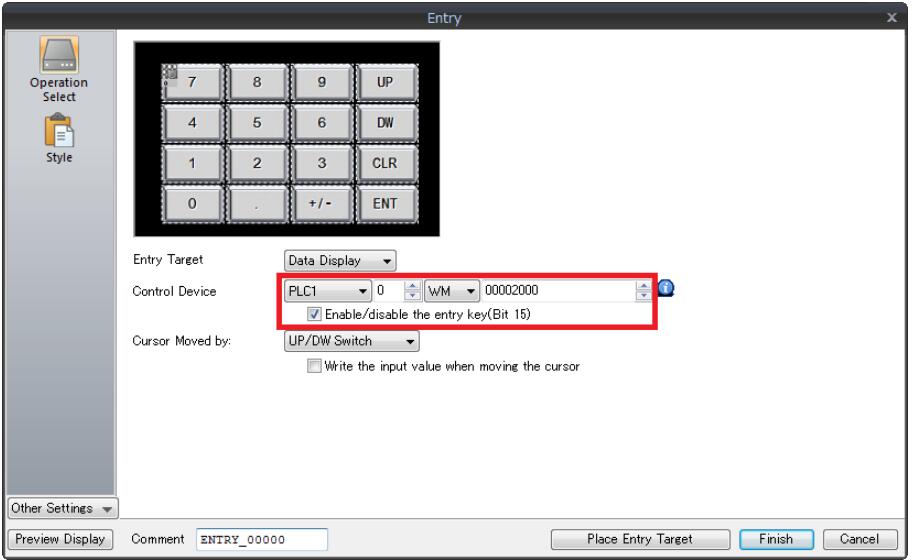
4. When using [Input Cursor Movement Control Device], check if the bit of the cursor movement order number for the entry target (numerical data display/character display) is set (ON).
* The [Input Cursor Movement Control Device] indicates the device memory that controls whether to move the cursor to respective entry targets. The setting location varies depending on the entry target type and position placement.
Common misspellings:
V9120iSB V9120iSBD V9120iDV9120iSB 9120iSBD V9120iSD
V9210iSB V9120iSBD V9120iSD
V9120iS8 V9120iSBD V9120iSD
V9120iSB V9120iSBDD V9120iSD
- Loading...
- Tel
- *Title
- *Content
 Fast Quote
Fast Quote Worldwide Shipping
Worldwide Shipping 12 Months Warranty
12 Months Warranty Customize Service
Customize Service
- Tel
- *Title
- *Content




 Fast Quote
Fast Quote