MTP1000 Unified Basic Panel 6AV2123-3KB32-0AW0 Touch Panel
MTP1000 Unified Basic Panel 6AV2123-3KB32-0AW0 Touch Panel

SIMATIC HMI MTP1000 Unified Basic Panel 6AV2123-3KB32-0AW0 Touch Panel Replacement
Order each part separately is available
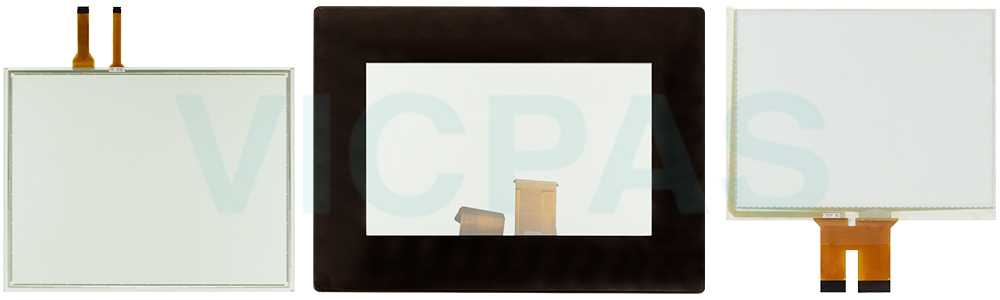
Ease operation with Multitouch
Operation by smartphone sets the standard: Multitouch technology makes controlling the 6AV2 123-3KB32-0AW0 Touch Panel Unified Basic Panel both easy and elegant, combining maximum usability with high-contrast colors and great readability.
Web Client for Remote Operation
The maintenance-free web client provides flexible remote access to the visualization, independent from the on-site operation at the 6AV21233KB320AW0 Touchscreen device. It can be accessed via web browser without additional software.
Siemens Industrial Edge-enabled
The new SIMATIC 6AV2 123-3KB32-0AW0 Touch Digitizer Glass HMI Unified Basic Panel are Edge-enabled. This opens up completely new possibilities, such as functional expansion by using apps and the processing and analysis of data directly at the machine.
VICPAS supplies MTP1000 Simatic HMI Unified Basic Panel 6AV2123-3KB32-0AW0 Touch Screen Panel with 365 days warranty and support Urgent Worldwide Shipping.
Specifications:
The table below describes the parameters of the Siemens 6AV2123-3KB32-0AW0 Touch Screen Monitor HMI Parts.
| Operating Temperature: | 0°C ~ 50 °C |
| Environment: | Free From Corrosive Gases |
| Part Number: | 6AV21233KB320AW0 |
| Product Line: | Unified Basic Panel |
| Touch Size: | 10" |
| Brand: | Siemens |
| Display Type: | TFT Color LCD |
| Warranty: | 365 Days |
| Front Panel: | IP65 |
| Resolution: | 1280 x 800 Pixels |
Related SIMATIC HMI MTP Series HMI Part No. :
| SIMATIC MTP HMI | Description | Inventory status |
| 6AV2128-3MB57-0BX0 | SIMATIC HMI MTP1200 PRO HMI Touch Membrane Repair | In Stock |
| 6AV2128-3MB57-1BX0 | SIMATIC HMI MTP1200 PRO Touch Screen Glass Replacement | In Stock |
| 6AV2128-3MB70-0AX0 | SIMATIC HMI MTP1200 Unified Comfort Panel Touch Digitizer Glass Repair | Available Now |
| 6AV2128-3QB06-0AX0 | SIMATIC HMI MTP1500 Unified Comfort Panel HMI Panel Glass Replacement | Available Now |
| 6AV2128-3QB06-0AX1 | SIMATIC HMI MTP700 Unified Comfort Panel Touch Screen Monitor Repair | In Stock |
| 6AV2128-3QB27-0AX0 | SIMATIC HMI MTP1500 PRO MMI Touch Screen Replacement | In Stock |
| 6AV2128-3QB27-0BX0 | SIMATIC HMI MTP1500 PRO HMI Touch Screen Panel Repair | Available Now |
| 6AV2128-3QB27-1BX0 | SIMATIC HMI MTP1500 PRO Touchscreen Panel Glass Repair | In Stock |
| 6AV2128-3QB36-0AX0 | SIMATIC HMI MTP1500 Unified Comfort Panel Touch Screen Glass Replacement | Available Now |
| 6AV2128-3QB36-0AX1 | SIMATIC HMI MTP1500 Unified Comfort Panel Touch Digitizer Repair | In Stock |
| 6AV2128-3QB40-0AX0 | SIMATIC HMI MTP1500 Unified Comfort Panel Touch Screen Replacement | In Stock |
| 6AV2128-3QB57-0AX0 | SIMATIC HMI MTP1500 PRO Touch Screen Panel Repair | In Stock |
| 6AV2128-3QB57-0BX0 | SIMATIC HMI MTP1500 PRO MMI Touch Membrane Replacement | Available Now |
| 6AV2128-3QB57-1BX0 | SIMATIC HMI MTP1500 PRO HMI Touch Glass Repair | In Stock |
| 6AV2128-3QB70-0AX0 | SIMATIC HMI MTP1500 Unified Comfort Panel Series Touch Digitizer Replacement | Available Now |
| SIMATIC MTP HMI | Description | Inventory status |
SIMATIC HMI Unified Basic Panel HMI Manuals PDF Download:
FAQ:
Question: How to fasten the 6AV2123-3KB32-0AW0 built-in device with mounting clips?
Answer:

1. Insert the device into the mounting cutout from the front.
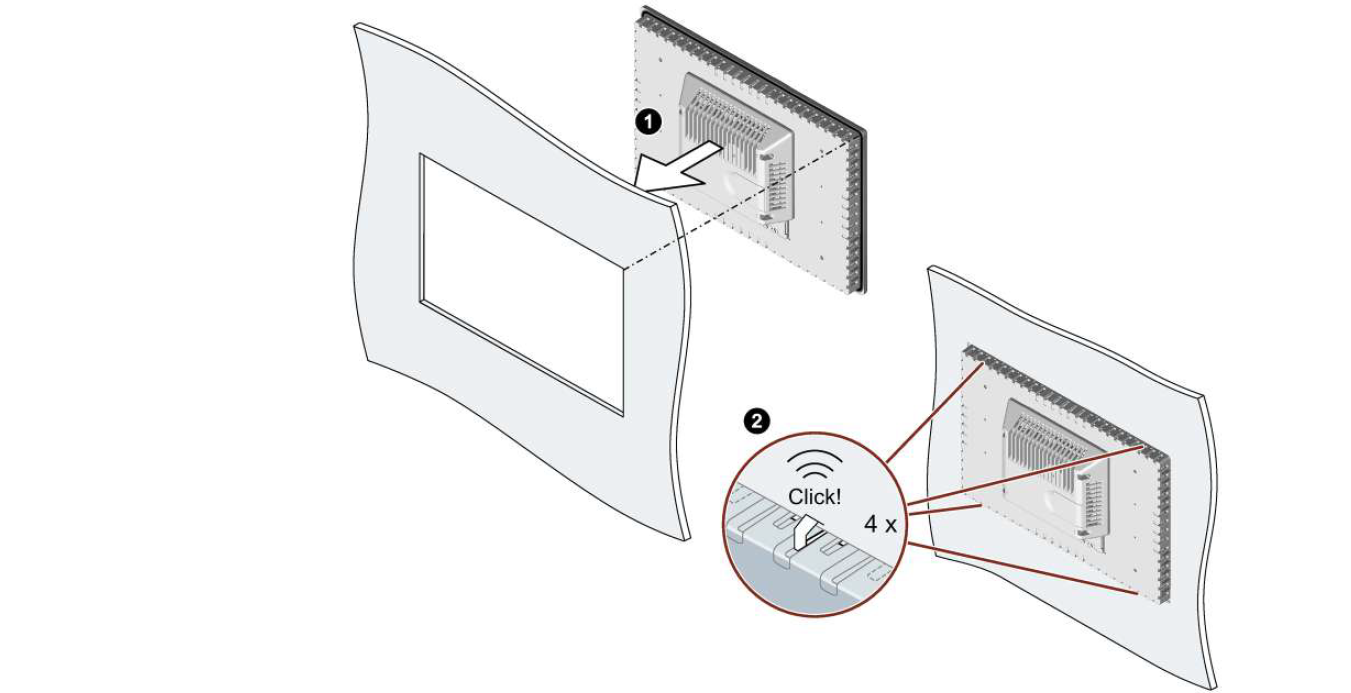
2. Make sure that all four spring locks on the top and bottom of the device fully engage. If necessary, gently press the device into the recess if it is not fully engaged.
3. Insert a mounting clip into the cutout provided on the device. Make sure it is in the correct position.

4. To secure the mounting clip, tighten the grub screw with the slot screwdriver, torque 0.5 Nm.
5. Repeat step 3 and 4 for all mounting clamps until all clamps are fastened.
6. Check the fit of the mounting seal.
Question: How to commission the HMI device?
Answer: The following procedure describes how to typically include the HMI device during operation.
1. If you want to use the service concept with automatic backup, then insert a SIMATIC SD memory card ≥ 32 GB into the "X50 SYSTEM" slot.
Activate the automatic backup in the Control Panel under "Service and Commissioning" > "Automatic Backup" via the "Start" button.
2. Configure the HMI device in WinCC. When configuring, consider your security concept in the security settings. Configure a user administration. Define a user with the "Control Panel access" function right who can protect the HMI device against unauthorized access to the Control Panel.
3. Make sure that the network address of the HMI device corresponds to the configured network address.
4. Transfer your project including user administration via WinCC from the configuration PC to the HMI device.
5. If necessary, have the Control Panel protected against unauthorized access by an HMI device administrator under "Security" > "Control panel access".
6. Check the authorizations of the operators in the Control Panel under "Security" > "User management" and adjust the settings if necessary.
7. If necessary, deactivate one or more interfaces for storage media under "Devices And Input" > "Hardware interfaces".
8. Check date and time under "Language, Region and Formats" > "Date and time".
9. Set the required delay time for the start of the project under "Runtime Properties" > "Automatic runtime start".
10. Check in the Control Panel under "Apps" whether all apps required for the operation are available.
If additional apps are required, then install these via "Apps" > "App Management".
Common misspellings:
6AV21123-3KB32-0AW06AV213-3KB32-0AW0
6AV1223-3BK32-0AW0
6AV2123-3KB32-0A0
6AV2123-3KB32-0AWW0
- Loading...
- Tel
- *Title
- *Content
 Fast Quote
Fast Quote Worldwide Shipping
Worldwide Shipping 12 Months Warranty
12 Months Warranty Customize Service
Customize Service
- Tel
- *Title
- *Content





 Fast Quote
Fast Quote