M2I XTOP Products Normal/EX TOPRX1000SD-Ex Overlay Panel

M2I XTOP Products Normal/EX Model TOPRX1000SD-Ex Touch Screen Monitor Protective Film Replacement
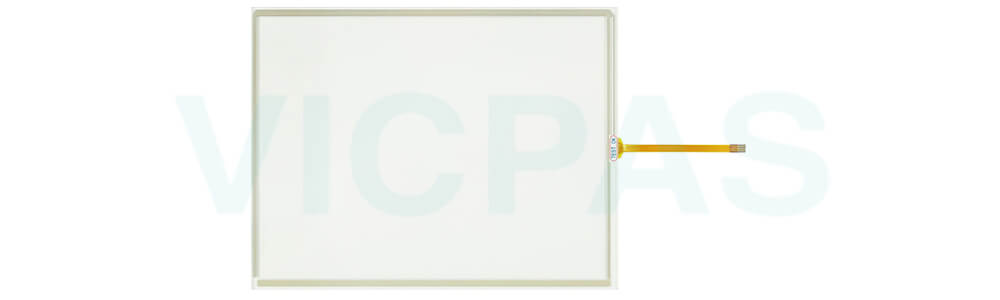
Installation and Panel Cut Size of M2I XTOP Products Normal/EX Model TOPRX1000SD-Ex Protective Film HMI Panel Glass
For mounting product to the control panel, it should be recommended following below items. Make a panel cut which TOPRX1000SD-Ex Touch Digitizer Front Overlay is mounted and insert product to the panel form the front side. Installation methods should be following by using the supplied installation Clamp 4PCS.
1. Insert the product into the TOPRX1000SD-Ex Protective Film Touch Membrane Panel Cut(mounting place). Attach the installation clamps to the installation slot of the product and secure the product to the Panel Cut(mounting place) with screw driver.
2. If the screw is over tightened, it may cause the front deformation, thus resulting the touch sensor can't work properly.
3. Make the Panel Cut (Mounting Size) per each XTOP Products Normal/EX Model before install the M2I TOPRX1000SD-Ex Touch Screen Display Front Overlay product.
Periodic Check Points
Check the followings periodically for best condition of the TOPRX1000SD-Ex Touch Screen Glass Protective Film.
Environment
a.Is the operating temperature within the allowable range (-10C~50C)?
b.Is the operating humidity of TOPRX1000SD-Ex Touch Panel Protective Film within the allowable range (10%~80%RH)?
c.Is the Surrounding pollution no corrosive gas?
Power
Is the input voltage within the change range (-15%~+10%)?
Related Items
a.Check the guarantee duration of LCD Backlight of TOPRX1000SD-Ex Front Overlay Touch Screen Tablet by eye.
b.Check the touch pad there is no damage, scratch or pollution by eye.
Specifications:
The table below describes the parameters of the M2I TOPRX1000SD-Ex Protective Film Touch Membrane HMI Parts.
| Ambient Humidity: | 85% RH or less |
| Operation Temperature: | 0°C ~ +50°C |
| Operating Humidity: | 0~ +90% |
| Display Type: | TFT Color |
| Brand: | M2I |
| Part Number: | TOPRX1000SD-Ex |
| Screen Size: | 10.4'' |
| Warranty: | 365 Days |
| Storage Temperature: | -10°C ~ +60°C |
| Backlight: | Yes |
Related M2I HMI Part No. :
| M2I HMI | Description | Inventory status |
| TOPRX0500VD | M2I HMI Touch Screen Panel Front Overlay Replacement | In Stock |
| TOPRX0800SD | M2I HMI Protective Film Touch Digitizer Glass Repair | Available Now |
| TOPRX0800VD | M2I HMI Front Overlay Touch Membrane Replacement | In Stock |
| TOPRX1000SD | M2I HMI HMI Touch Screen Protective Film Repair | Available Now |
| TOPRX1000VD | M2I HMI Protective Film HMI Panel Screen Repair | Available Now |
| TOPRX1000VD-Ex | M2I HMI Touchscreen Monitor Front Overlay Replacement | In Stock |
| TOPRX1200SD | M2I HMI Touch Screen Film Protective Film Repair | Available Now |
| TOPRX1200SD-Ex | M2I HMI Front Overlay Touch Digitizer Glass Replacement | In Stock |
| TOPRX1200XD | M2I HMI Protective Film Touch Membrane Repair | Available Now |
| TOPRX1200XD-Ex | M2I HMI Touch Screen Tablet Front Overlay Replacement | In Stock |
| TOPRX1500XD | M2I HMI Front Overlay Touch Screen Panel Repair | Available Now |
| TOPRX1500XD-Ex | M2I HMI Touch Screen Display Protective Film Replacement | In Stock |
| M2I HMI | Description | Inventory status |
M2I XTOP Products Normal/EX Model HMI Manuals PDF Download:
FAQ:
Question: What are the rear part names and specifications of X TOP-E 10 series TOPRX1000SD-Ex?
Answer:
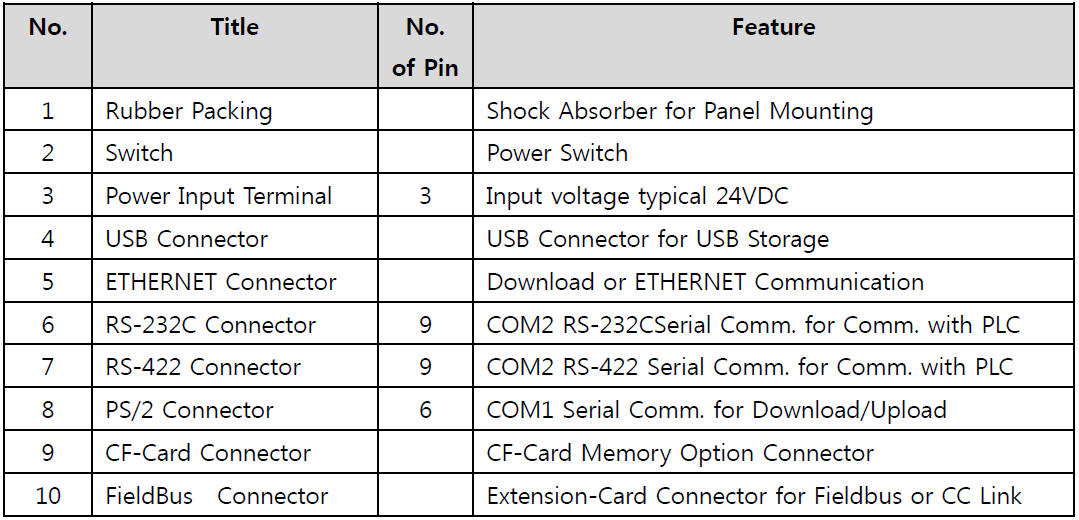
Question: How to shift from RUN Mode to Main Menu Mode of TOPRX1000SD-Ex?
Answer:
1. Turn the power of X TOP-E Module off.
2. While the power was on and the buzzer was beeped, touch the screen's upper part under the TOP logo on the front sheet.
Note: When turn on the power while pressing the touch, it does not convert into the Menu mode. When the buzzer sound is unable to confirm because of the noise surroundings, the power of touch shall be allowed while continuously press and off on the lower part of the logo.
Common misspellings:
OPRX1000SD-ExTOPX1000SD-Ex
TOPPRX1000SD-Ex
TOPRX1000SD-Ez
TOPRX1000SD-Ecx
- Loading...
- Tel
- *Title
- *Content
 Fast Quote
Fast Quote Worldwide Shipping
Worldwide Shipping 12 Months Warranty
12 Months Warranty Customize Service
Customize Service
- Tel
- *Title
- *Content






 Fast Quote
Fast Quote