B&R 5Z5ZC220Z07031-003 Touch Screen Panel PC 900
B&R 5Z5ZC220Z07031-003 Touch Screen Panel PC 900

B&R 5Z5ZC220Z07031-003 Touch Screen Panel PC 900 Touch Panel Repair Replacement

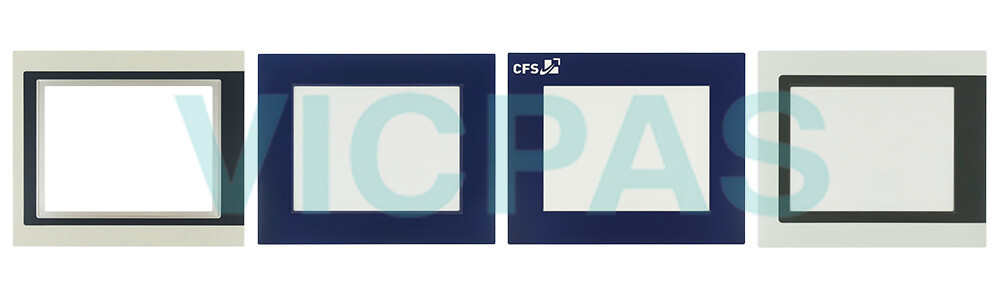
The 5Z5ZC220Z07031-003 touch panel are manufactured with resistance touch screen technology. It is made of ITO glass, PET film and conductive ITO coating. And the touchscreen working most high temperature and high humidity storage: 70℃,70%RH and 120hr. Basically meet various industrial automation control panel working environments.
Panel PC 900 5Z5ZC220Z07031-003 devices with glass front and multi-touch technology are compact, easy to configure and perfectly suited for premium machine designs. The high sensitivity and accuracy of the projected capacitive touch screen improves usability. The multi-touch technology also makes it possible to integrate convenient gestures like zooming and swiping.
Highlights
• High-quality, slim design
• Multi-touch capability
• Widescreen variants up to 15.6" HD
• Easy configuration
• Web-based or VNC-based HMI
Specifications:
The table below describes the parameters of the B&R 5Z5ZC220Z07031-003 Touchscreen Panel.
| Part Number : | 5Z5ZC220Z07031-003 |
| Product Line: | Panel PC 900 |
| Screen diagonal | 5-22 in |
| Warranty: | 365 Days Warranty |
| Input Power | 24 VDC |
| Display Type: | TFT color |
| Mounting position: | Vertical |
| Input Type: | Touchscreen |
| Serial interface Type: | RS232 |
| Storage | -20 to 70°C |
FAQ:
Question:How to adjust the 5Z5ZC220Z07031-003 display brightness?
Answer:
1. Open the Control Center in the Control Panel.
2. Select the Display tab.
3. Select a panel from the list. Only the local display (PP Link) and connected panels are shown in the list.
4. Set the desired brightness using the slider control.
Question:How to Installing or replacing the 5Z5ZC220Z07031-003 AC power supply?
Answer:
1. The on/off switch must be set to position "0" (off). Disconnect the power supply to the B&R Industrial PC(disconnect the power cable). Isolate the system from all potential sources of electrical power!
2. Touch the housing or ground connection in order to discharge any electrostatic charge from your body.
3. Remove the Panel PC from the control cabinet by following the installation steps in reverse order.
4. Place the Panel PC on a clean, flat surface.
5. Remove the Torx screws (T20) indicated in the following image.
6. The AC power supply can now be removed parallel to the Panel PC in the direction indicated by the arrowsin the image below. Exercise caution to prevent damage to the power supply connector.
7. If the AC power supply is being installed for the first time (i.e. not a replacement), then both mounting platesmust be installed first. To do so, guide the mounting plates into each of the three slots at a slight angle. Thesemounting plates are included with the AC power supply.
8. To install an AC power supply on the Panel PC, it must be aligned parallel to the Panel PC. Plug the powersupply connector into the female connector on the Panel PC.
9. Fasten the AC power supply with the 4 Torx screws (T20) (max. tightening torque 1.2 Nm). It is important thatit is aligned parallel to the housing. The power supply connector must click into place in the female connectoron the Panel PC. There must not be any pressure or mechanical stress on the connector.
10.The Panel PC can now be installed back in the control cabinet.
Common misspellings:
Z5ZC220Z07031-003
55ZC220Z07031-003
5ZZC220Z07031-003
5Z5C220Z07031-003
5Z5Z220Z07031-003
5Z5ZC20Z07031-003
5Z5ZC20Z07031-003
5Z5ZC220Z7031-003
5Z5ZC220Z0031-003
5Z5ZC220Z0731-003
- Loading...
- Tel
- *Title
- *Content
 Fast Quote
Fast Quote Worldwide Shipping
Worldwide Shipping 12 Months Warranty
12 Months Warranty Customize Service
Customize Service
- Tel
- *Title
- *Content






 Fast Quote
Fast Quote